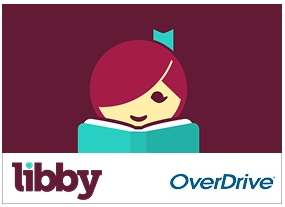Our eBook collection provides 24/7 access to the latest best-selling authors which you can download directly onto your devices.
Hoopla Digital
This is a free digital media service that allows you to borrow movies, music, audiobooks, eBooks, comics and TV shows to enjoy on your computer, tablet, or phone – and even your TV! All titles can be streamed immediately or downloaded to phones or tablets for offline enjoyment later.
Hoopla offers a massive catalogue of over 900,000 titles and you can sync your Hoopla account across multiple devices. The collection includes popular entertainment and educational content, such as hit TV series, newly released music, bestselling audiobooks, and eBooks, and much more.
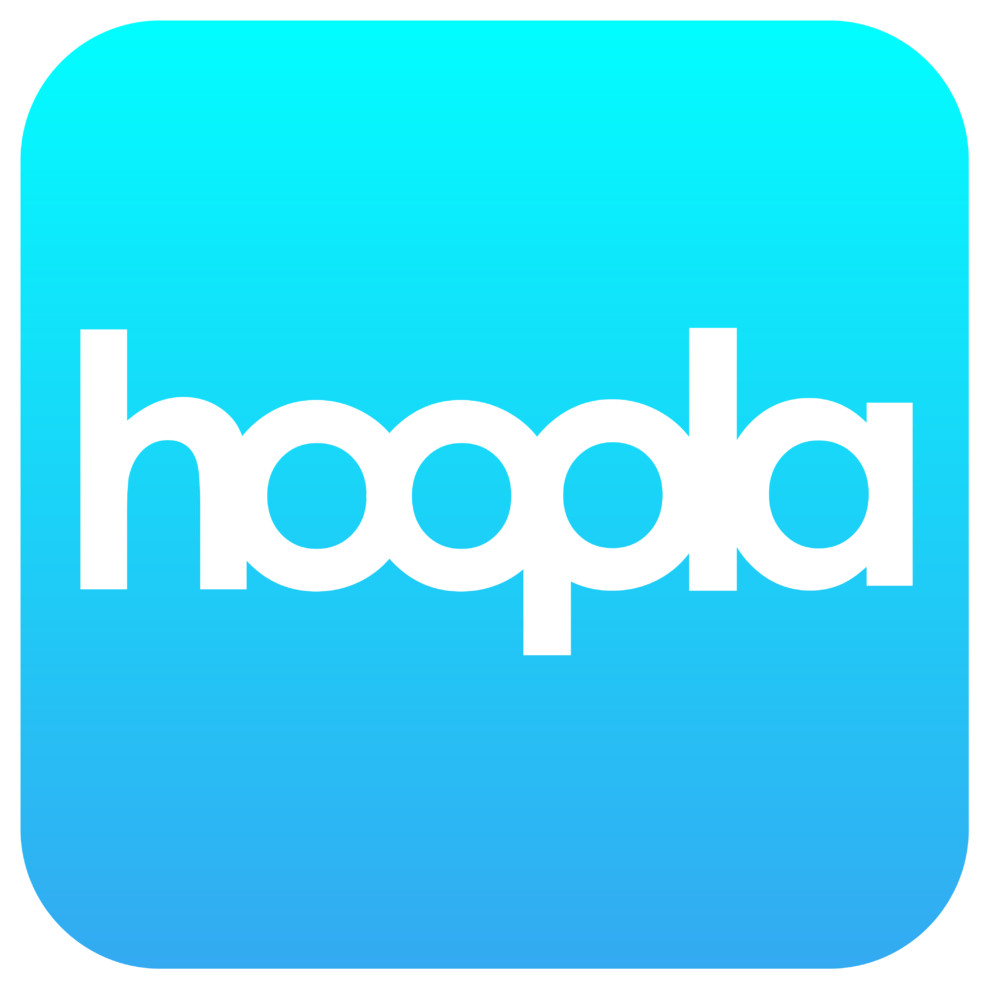
Access Hoopla here>> All you need is your library card & an email address to setup your Hoopla account.
- Select Clarence Regional Library as your library
- Enter your library card number and PIN
- Enter your email address and a password for your Hoopla account.
You get 10 Instant Borrows each month. These Instant Borrows will reset every month.
- Books are available for 21 days after you borrow
- Videos are available for 72 hours after you borrow
- Music titles are available for 7 days after you borrow.
Hoopla is available on your desktop or download the Hoopla app from Apple App Store, Google Play Store and Amazon App Store on to your mobile devices.
https://www.hoopladigital.com.au/help
View Tutorial on how to use Hoopla>>
BorrowBox eBooks 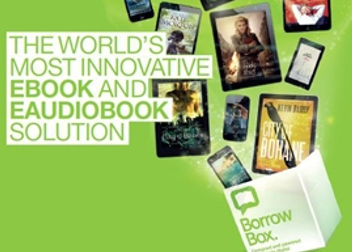
Access BorrowBox eBooks here>> (sign in using your library card number & password/PIN)
View Tutorial on how to use BorrowBox>>
Downloading the BorrowBox app for your mobile device
- Select the Borrow Box app and install on your device from Apple iTunes, Google Play Store and Kindle Fire
- Type in: Clarence Regional Library
- Activate Library Membership with your library membership number and Password/PIN
- Choose either eBooks or eAudiobooks
- On making a selection, choose Borrow or Reserve
- Download your selected eBook or eAudiobook
Downloading BorrowBox eBooks onto your PC or transfer to an eReader
Before you can download eBooks onto your PC you will need to:
- Install Adobe Digital Editions software onto your PC
- Create an Adobe ID account.
Libby eBooks
Brought to you by your library and built with love by OverDrive, the Libby App is your one-tap reading (and listening) app, bringing you reading happiness your own way.
Browse, search and discover
Hundreds of titles hand selected by your library.
Listen across devices
Loans, notes, bookmarks and reading progress sync across your devices.
Offline access
Download titles for offline reading or stream while using wifi to save space.
State-of-the-art reading experience
Adjust an ebook’s font size, book layout and lighting, as well as add bookmarks, create notes, add highlights and define words.
Here are some helpful videos to help you get started using Libby:
IndyReads eBooks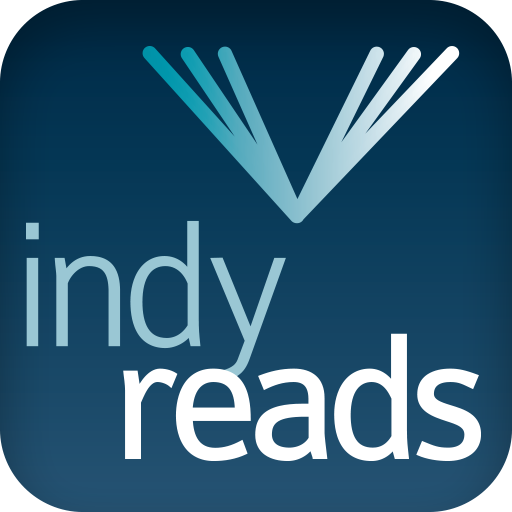
IndyReads provides access to a statewide collection of independent Australian and international titles, classic literature, CSIRO science library and modern award-winning titles in eBook and eAudio format.
Access IndyReads eBooks here>>
- Click on “My Account”
- Select “Clarence Regional Library” from the list of libraries
- Enter your Clarence Regional Library membership number and password
Also, you can download the IndyReads app from either Apple App Store or Google Play Store on to your mobile device.
Please note: this platform is no longer compatible with the older Microsoft Explorer browser, need to use Microsoft Edge or Chrome.
For further information on how to use IndyReads:
Ziptales
Ziptales aims to help kids improve their literacy and reading skills by making reading even more fun. This interactive site introduces kids to over 500 interactive stories, including Choose Your Own Adventures, those with voiceovers, animations and more.