
Book a Computer
All of our libraries have public access computers with free access to the Internet. You will need to provide you own USB storage device, if you want save documents. Printing is available from these computers. There is a fee for printing.
Bookings are essential for all computer use
Wireless Internet Access (WiFi)
We offer free wireless internet at all of our libraries. WiFi connection is restricted to 5 hours of browse time per day and 500mb download limit. (note: 2Gb limit at Grafton Library)
How to connect to the Library’s WiFi
- Open your connection settings to see available networks.
- Select the Library Network and click Connect.
- A welcome page should load. (If this doesn’t happen automatically on your device, opening your web browser should get the page to load.)
- Clicking on the Agree box acknowledging that you accept the terms and conditions.
MyMonitor Mobile Printing – Grafton Library only
Printing document files from your own device or computer
This service enables you to upload documents from your home computer, laptop or mobile device and print them at Grafton Library. Please ensure you have your library card and PIN handy.
- Simply save or download your file onto your device.
- Using any browser, go to https://clarence.monitorlibrary.au/webprint
- Log into the MyMonitor portal using your library membership number and password
- Select Web Print option
-
On the File Print tab, click on Select Files
-
Upload your documents – you can use the Change option to change printing attributes
-
If you need to add money to your MyMonitor account – see library staff or add funds onto your account using the MyMonitor Kiosk
-
To print, either use the MyMonitor Kiosk or the Grafton Library Printer, scan your library card and enter your password.
-
Follow the instruction to Print Release your printing job using the keypad.
-
- Printing must be collected within 48 hours, otherwise the print job will be deleted.
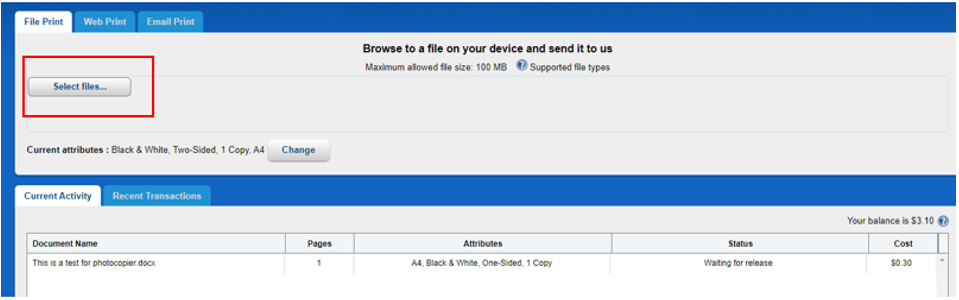
Printing from Email on your own device or computer
- Log into MyMonitor Portal using your library membership number and password
- Select Web Print and click on the “Email Print” tab
- Register your email address linked to your library membership account (if first-time user, confirm email authentication sent to your mailbox)
- Send your Email to: clarence@monitorlibrary.au
- (note: the system will print the email attachment or if no attachment, it will print the body of the email)
- Wait for your print job confirmation email which will contain your code, an email will be sent to you with your account and print job details.
- Visit Grafton Library and go to the Monitor Kiosk
- Select “Release Print Jobs”, enter your code, pay, and collect your emailed printouts from the printer.